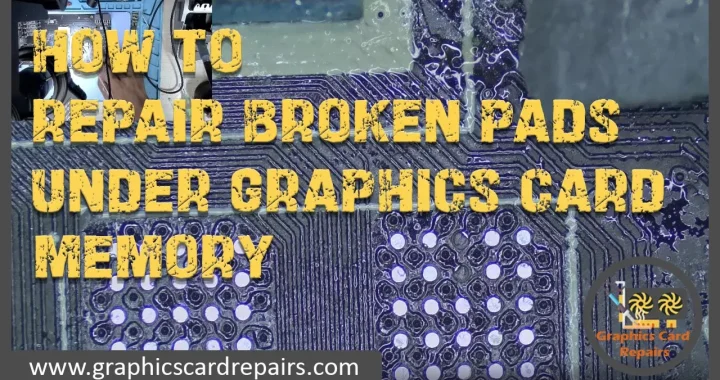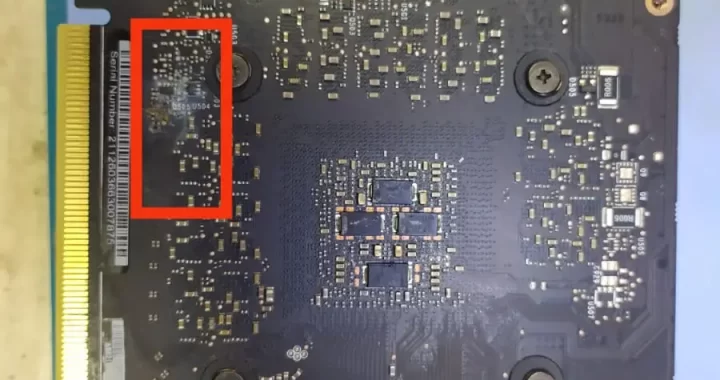Thermal Pads
A graphics card is one of the most important components of a gaming PC, but it also generates a lot of heat during operation. To prevent overheating and damage, a graphics card needs proper cooling, which involves not only a fan and a heatsink but also thermal pads.
What are thermal pads and why are they important?
It is a thin sheets of material that are used to transfer heat between two surfaces. They are often used in electronic devices to dissipate heat from hot components, such as processors and graphics cards.
What do they do?
It help transfer the heat to the copper heatsinks in GPUs as the VRAMs, VRMs, and even the MOSFETs (in some cases) don't generally interact with the copper heat spreader as the main die would (the main GPU core/chip) with thermal paste, since there's always a space between them¹. Thermal paste is a semi-solid substance that is used to fill the tiny air gaps that are left behind when the heatsink sits on the processor or any other chip.
What is the use it?
It is generally used for components that generate lesser heat compared to a CPU, which include memory chips, VRM, motherboard chipset/northbridge/southbridge or Platform Hub Controller (PCH), or other ICs. They are also used in consoles, game stations, and some laptops where the CPU or GPU is relatively less powerful and generates lesser heat compared to faster processors used in computers. They are also great for DIY cooling for routers, repeaters, and other heat-generating components.
Why choose the right thermal pads?
Choosing the right thermal pads can prolong the life of a graphics card by ensuring optimal heat transfer and preventing thermal throttling, which is when the performance of the graphics card is reduced to lower its temperature. Thermal throttling can cause stuttering, lagging, and reduced frame rates in games, which can affect the gaming experience.
How to choose the right thermal pads for your graphics card?
There are several factors to consider when choosing thermal pads for your graphics card, such as:
Thickness
The thickness of the thermal pad should match the gap between the component and the heatsink. If the thermal pad is too thick, it can crush the component under pressure or cause an uneven board where some parts may interact with the heat spreader and some won't. If the thermal pad is too thin, it may not fill the gap and leave air pockets that reduce heat transfer. The thickness of thermal pads usually ranges from 0.5mm to 3mm.
Thermal conductivity
The thermal conductivity of the thermal pad measures how well it can transfer heat from one surface to another. The higher the thermal conductivity, the better the cooling performance. However, higher thermal conductivity also means higher prices and lower flexibility. The thermal conductivity of thermal pads usually ranges from 1 W/mK to 20 W/mK.
Adhesiveness
Some thermal pads are self-adhesive, which means they have a sticky layer on both sides that can attach to the component and the heatsink without any glue. This makes them easier to apply and remove, but they may also leave some residue behind. Non-adhesive thermal pads require some glue or tape to secure them in place, which can be more difficult to apply and remove, but they also leave no residue behind².
Size
The size of the thermal pad should match the size of the component that needs cooling. If the thermal pad is too large, it can overlap with other components or parts of the board which may cause short circuits or interfere with airflow. If the thermal pad is too small, it may not cover the entire surface of the component and leave some hot spots that reduce the cooling efficiency. The size of thermal pads usually ranges from 10mm x 10mm to 100mm x 100mm².
How to apply thermal pads to your graphics card?
Before applying thermal pads to your graphics card, you need to prepare some tools and materials, such as:
- Screwdriver
- Pair of tweezers
- Pair of scissors
- Some alcohol wipes
- Paper towels
- Pair of gloves
Then you can follow these steps:
Step 1
Turn off your PC and unplug it from the power source. Remove the side panel of your PC case and locate your graphics card. You may need to unscrew some screws or release some clips to remove them from the PCIe slot. Be careful not to touch any metal parts or components on the graphics card or the motherboard.
Step 2
Place your graphics card on a clean and flat surface. Use a screwdriver to remove the screws that hold the fan and the heatsink to the graphics card. Gently lift the fan and the heatsink from the graphics card and set them aside. You may need to twist or wiggle them slightly to break the seal of the old thermal paste or pads.
Step 3
Use some alcohol wipes and paper towels to clean the old thermal paste or pads from the graphics card and the heatsink. Make sure there is no residue left behind. You can use a pair of tweezers to peel off any stubborn thermal pads. Be careful not to damage any components or circuits on the graphics card or the heatsink.
Step 4
Cut your new thermal pads to fit the size of the components that need cooling, such as the VRAMs, VRMs, and MOSFETs. You can use a pair of scissors or a knife to cut them, but make sure they are sharp and clean. You can use the old thermal pads as a reference for the size and thickness, or measure them with a ruler or a caliper.
Step 5
Peel off one side of the protective film from the thermal pad and stick it to the component that needs cooling. Press it firmly and evenly to ensure good contact. Then peel off the other side of the protective film and stick it to the corresponding part of the heatsink. Repeat this process for all the components that need thermal pads.
Step 6
Apply a small amount of thermal paste to the center of the GPU core/chip. You can use a pea-sized, rice-sized, or X-shaped dot, depending on your preference and experience. Do not spread it with your finger or a tool, as this may create air bubbles or uneven coverage.
Step 7
Align the fan and the heatsink with the graphics card and gently place them on top of it. Make sure they are in contact with all the thermal pads and paste. Screw them back in place with a screwdriver. Do not overtighten them, as this may damage the components or cause uneven pressure.
Step 8
Reinstall your graphics card in your PC case and connect it to the power source and monitor. Put back the side panel of your PC case and plug in your PC to the power source. Turn on your PC and check if everything is working properly. You can use some software tools to monitor your graphics card’s temperature and performance.
Conclusion
Thermal pads are essential for keeping your graphics card cool and prolonging its life span. Choosing the correct pads for your graphics card depends on several factors, such as thickness, thermal conductivity, adhesiveness, and size. Applying thermal pads to your graphics card requires some tools and materials, as well as some patience and caution. By following these steps, you can improve your graphics card cooling and enjoy a better gaming experience.